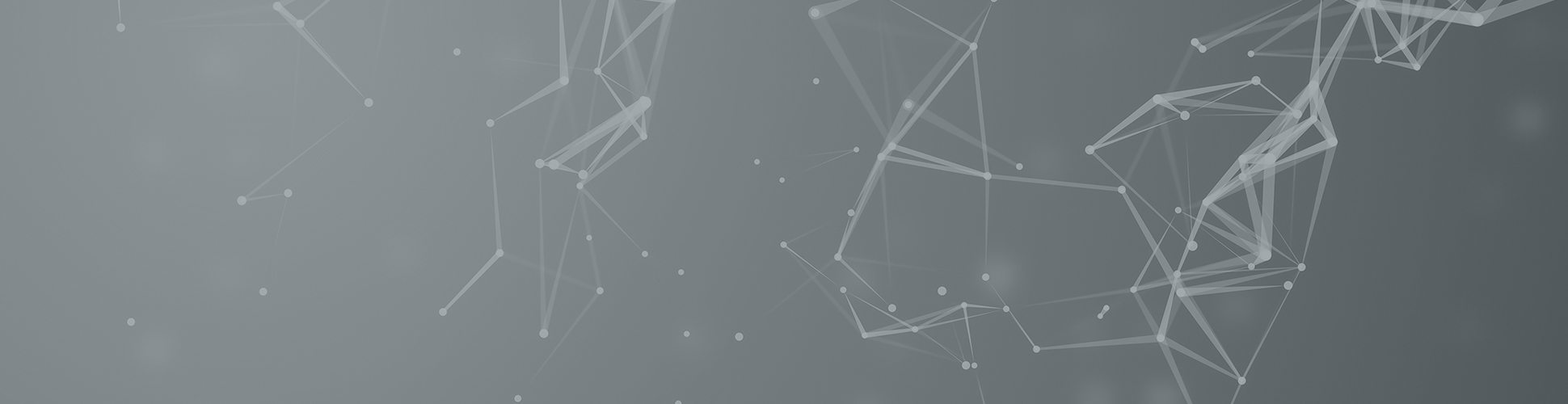
NEW AES and PPD Cloud Platform Login
First time login to the new AES/ppd cloud platform
With the new AES and PPD single sign-on Platform, you will be able to access several AES applications in more convenient way.
- If you already have an Azure Active Directory account, go to section I: How to access PPD applications with your corporate account (Azure Active Directory account)
- If you have an active Microsoft account with the same email address that you received this invitation at, go to Section II: How to access PPD applications through your Microsoft Account
- If you don’t have an Azure Active Directory account nor a Microsoft account, go to section III: How to set up a Microsoft Account
I. How to access PPD applications with your corporate account (Azure Active Directory account).
- Click on the Get Started button in the email Invitation which you have received from PPD:
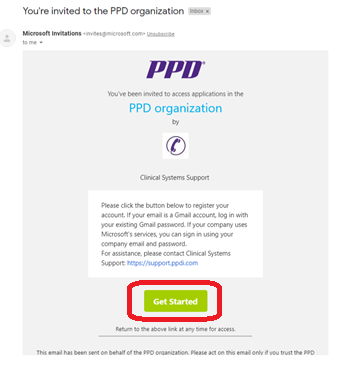
- Enter your email – the one you received the invitation at:
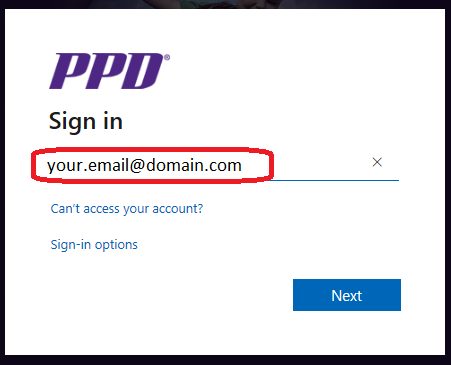
- You will be then taken to your organization’s home page:
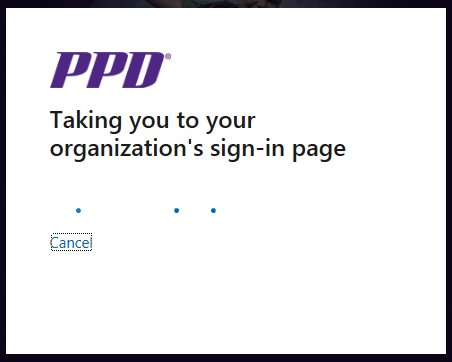
- After you enter the credentials you use for your company’s Active Directory sign-in, you will be able to access the Screener applications.
You can access the systems through their own login URLs –
if unsure about an application’s login URL, please check your inbox for the email notifying you of this change.
In case of any questions or issues with your access, please refer to the email on how to contact the PPD support team.
II. How to access PPD applications through your Microsoft Account.
- Click on the Get Started button in the email Invitation which you have received from PPD:
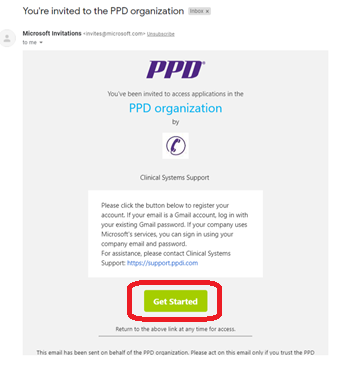
- Enter your Microsoft password and click on Sign in
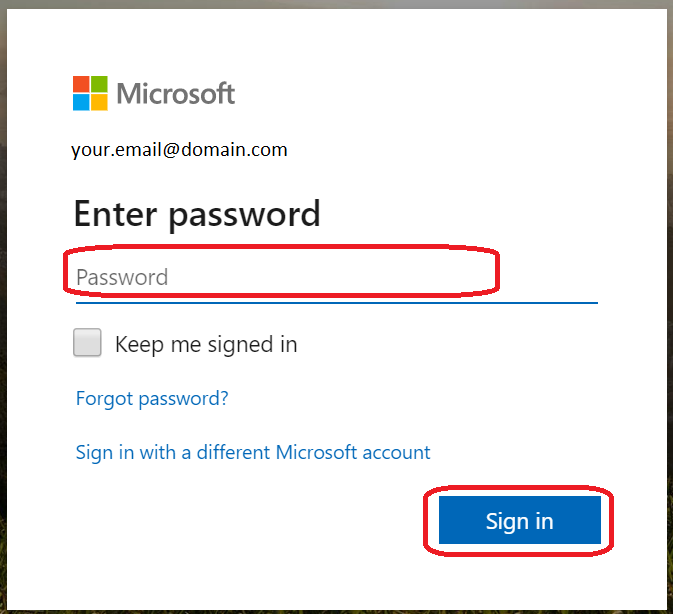
- Review and Accept the Permissions:
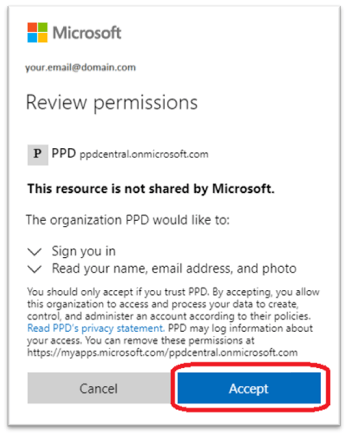
- You access the systems through their own login URLs. if unsure about an application’s login URL, please check your inbox for the email notifying you of this change.
In case of any questions or issues with your access, please refer to the email on how to contact the PPD support team.
III. You have neither an Azure Active Directory account nor a Microsoft account
- Click on the Get Started button in the email Invitation which you have received from PPD:
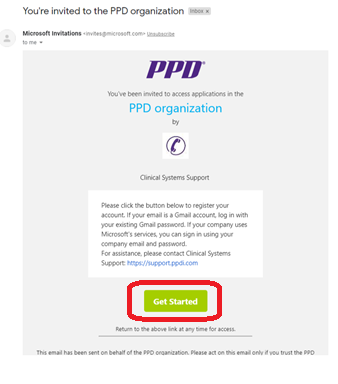
- Proceed to creating your account by clicking on Next:
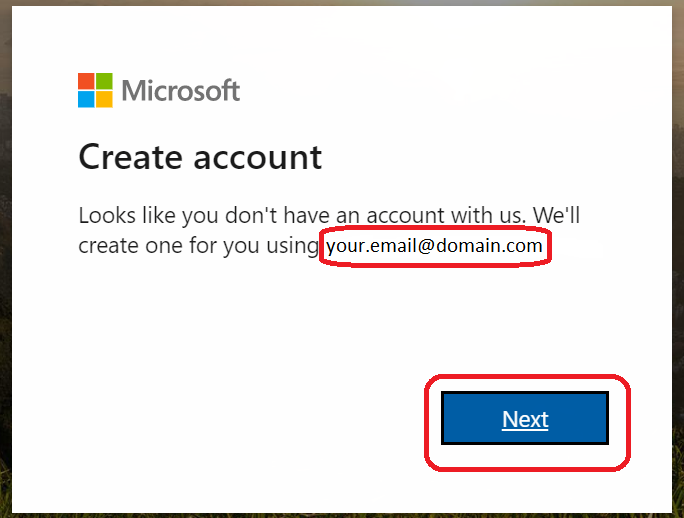
- Create a password for your account:
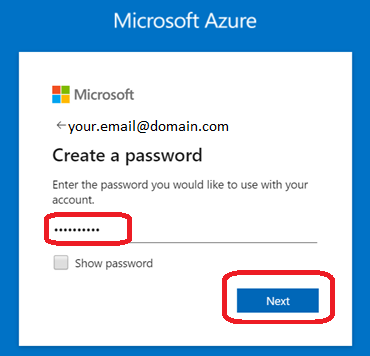
- Verify your email, by entering the PIN you will receive in your mailbox – make sure to check your SPAM/JUNK folder as well:
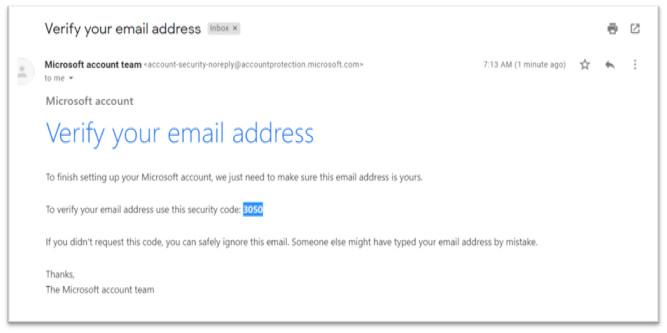
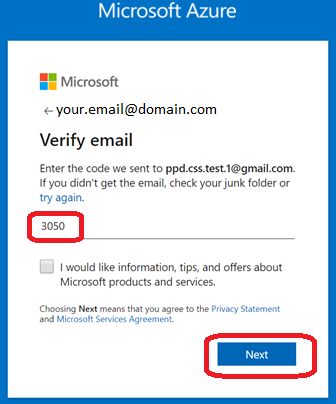
- Enter the Captcha or solve another verification challenge shown to complete the account creation process:
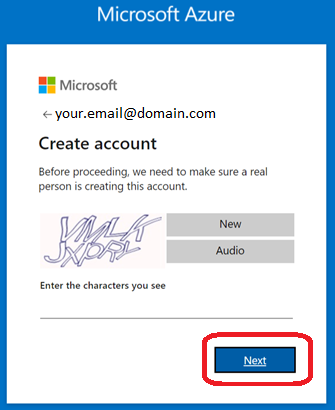
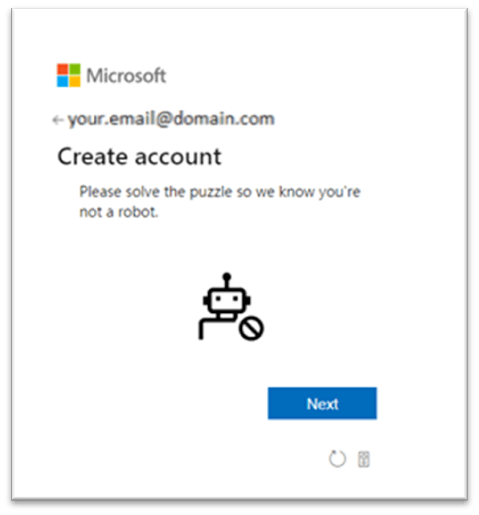
- If you are accessing the application from a public computer, select No.
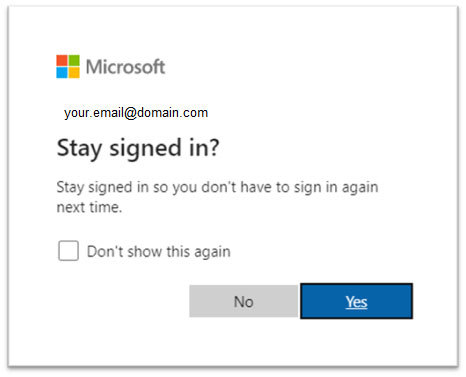
- Review and Accept the Permissions:
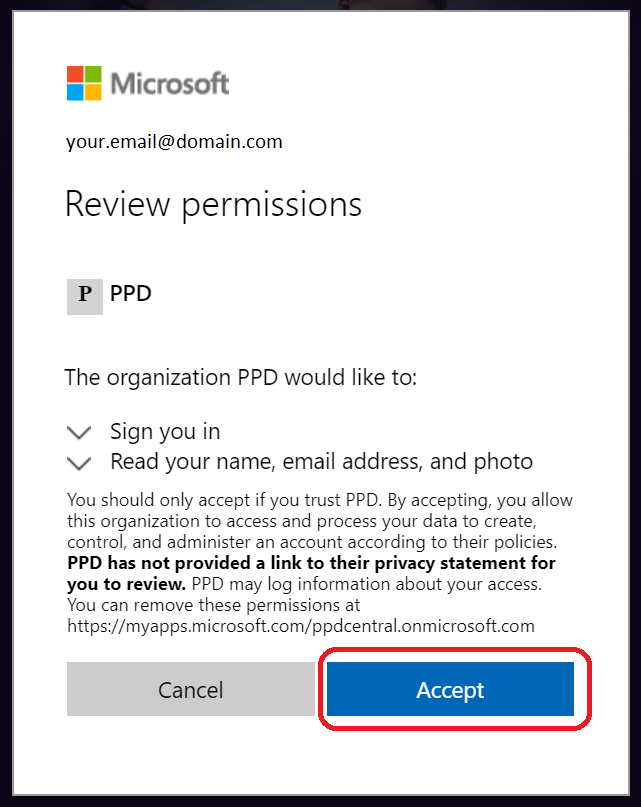
- You access the systems through their own login URLs. if unsure about an application’s login URL, please check your inbox for the email notifying you of this change.
In case of any questions or issues with your access, please refer to the email on how to contact the PPD support team.